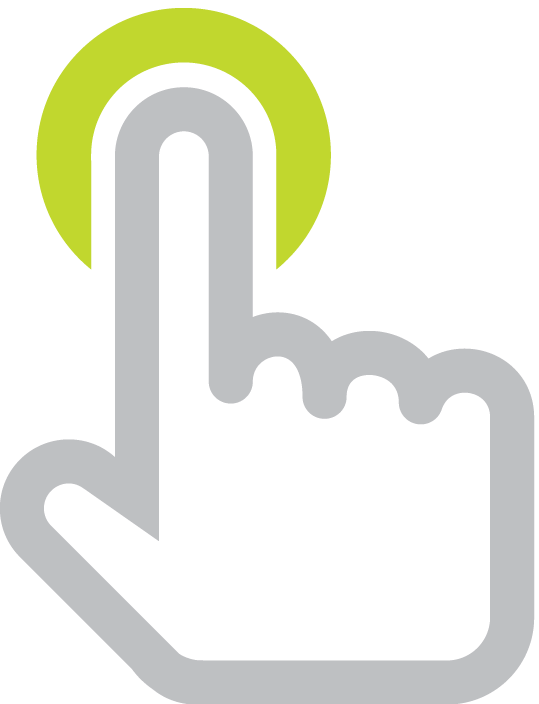Mirror iPad, iPhone, iPod to Your Screen for Free
/Update: There are several more solutions for mirroring an iPad to a computer screen. I've compared them in my post 10 Ways to Display Your iPad on Another Screen.
The simplest way to see exactly what's on your Apple device's screen is buy Apple's VGA (Dock Connector or Lightning) or HDMI (Dock Connector or Lightning) adapters. Those adapters plug into the connector at the bottom of your device and send out a video signal to the projector or TV at the other end. There's no software to install–it just works when you plug it in. Those adapters sell for between $27 and $45. I want to tell you about iTools because it's a free mirroring solution.
iTools software from ThinkSky is a free download for Windows PCs that requires no special cable to mirror an Apple device's screen to a computer. iTools can use iPad's, iPhone's, or iPod touch's USB charge/sync cable to grab the connected device's screen and show it on your computer. If your computer is already connected to a projector, it's handy to have your device's screen appear on your computer, which will make it appear on the projector screen.
Unlike wireless mirroring solutions like Apple TV, AirServer, Reflector, and X-Mirage, iTools requires the device to be tethered to a computer. But, that means you don't have to worry about your Wi-Fi network being compatible because the mirroring does not go through Wi-Fi.
iTools calls itself the "one-stop manager of your iPhone, iPad & iPod touch." The software can do much more than mirror your screen, so finding the mirroring option is somewhat hidden. On your PC, click Desktop and click the Live Desktop tab. For the best picture, click the full screen icon.
iTools has built-in screenshot and recording capabilities. You can make a photo or video of exactly what's happening on your device. iTools can include a voiceover using your computer's microphone. Unfortunately, your device's sound is not recorded directly through iTools. You could hold your device's speaker up to the microphone when recording if you need your device's audio output in a screencast.
- You don't install an app on your device. The only software to install is on your Mac or PC.
- iTools is 100% freeware with no ads.
- iTools' mirroring is really laggy. Scrolling, zooming, and fast screen movements do not mirror well. Just remember to slow down.
- iTools does not direct your device's sound through your computer. If sound is important, you can always connect speakers to your iPad, iPhone, or iPod touch.
- Your device has no idea that it is being mirrored. So apps that will display something different on a second screen do not. That's an advantage when trying to demonstrate an app like PaperPort Notes that typically hides toolbars on a mirrored screen.
- Because you are connected with the charging/sync cable, your device charges as you mirror.
- If you want a longer cable for more mobility, pick up a USB extension cable. You can get one for cheap from Monoprice, and they come in all kinds of lengths.
- You cannot control your device through iTools or through an interactive whiteboard. Only the device's touchscreen works as input.
- ThinkSky, the company that makes iTools, is Chinese. Their website looks dubious, however, I've been running iTools for months and I feel the software is safe. It does not install adware, toolbars, or plugins.
- Surprisingly, iTools' mirroring works with older devices like iPod touch 3rd generation and iPhone 4.
- Thanks to Sam Parker who let me know about iTools through a comment on my post about Ways to Display Your iPad on a Projector Screen.
I've updated my comparison chart to include iTools – Ways to Display Your iPad on a Projector Screen.